=> Go to OCI Marketplace and search for E-Business Suite, you will find Oracle E-Business Suite 12.2.11 Demo Install Image with Free license
=> Select the compartment of your choice and click on Launch Instance
=> Change the Shape as desired adhering to service limits. Since this is Free Tier, maximum number of cores allowed per computer instance are 2 i.e 1 OCPU and maximum memory per computer instance is 32 GB, if you select a bigger shape, you will get below error
I have selected 1 OCPU and 30 GB of Memory as selecting 32 GB is also giving service limit error
=> Select VCN and Subnet. I have selected a public subnet to access EBS from internet.
=> Save Public and Private Keys to login to the instance
=> Click on Create
=> Instance will be in running state within few minutes
=> Allow SSH Port under ingress rule of the compute instance subnet's security list. Since I want to ssh from internet through public IP, I have added below ingress rule to allow access from any source IP
=> Login to the instance using Public or Private IP and using Private Keys Saved earlier
Authenticating with public key "imported-openssh-key"
Filesystem Size Used Avail Use% Mounted on
devtmpfs 15G 0 15G 0% /dev
tmpfs 15G 0 15G 0% /dev/shm
tmpfs 15G 8.7M 15G 1% /run
tmpfs 15G 0 15G 0% /sys/fs/cgroup
/dev/sda3 492G 367G 126G 75% /
/dev/sda1 200M 7.5M 193M 4% /boot/efi
tmpfs 3.0G 0 3.0G 0% /run/user/1000
tmpfs 3.0G 0 3.0G 0% /run/user/0
[opc@ebs-demo-instance-001 ~]$ cd
[opc@ebs-demo-instance-001 ~]$ sudo su - root
[root@ebs-demo-instance-001 ~]#
[opc@ebs-demo-instance-001 ~]$ cat /proc/cpuinfo |grep processor|wc -l
2
[opc@ebs-demo-instance-001 ~]$ free -g
total used free shared buff/cache available
Mem: 29 0 22 0 5 27
Swap: 15 0 15
[opc@ebs-demo-instance-001 ~]$
[opc@ebs-demo-instance-001 ~]$ hostname
ebs-demo-instance-001
[opc@ebs-demo-instance-001 ~]$ hostname -f
ebs-demo-instance-001.apppublicsubnet.testvcn002.oraclevcn.com
[opc@ebs-demo-instance-001 ~]$
=> Before you can login to the EBS, there are few pre-requisite steps to be done on the computer instance
1. Update OS Packages : As root user run "yum update"
[opc@ebs-demo-instance-001 ~]$ sudo su - root
[root@ebs-demo-instance-001 ~]# yum update
.
.
.
Transaction Summary
======================================================================================================================================
Install 3 Packages
Upgrade 99 Packages
Remove 3 Packages
Total download size: 446 M
Is this ok [y/d/N]: y
.
.
.
Complete!
[root@ebs-demo-instance-001 ~]#
2. Allow 8000 port in the computer instance firewall. If it is already allowed you can ignore this step
[root@ebs-demo-instance-001 ~]# firewall-cmd --add-port=8000/tcp --permanent
Warning: ALREADY_ENABLED: 8000:tcp
success
[root@ebs-demo-instance-001 ~]# systemctl restart firewalld
[root@ebs-demo-instance-001 ~]# firewall-cmd --list-all
public (active)
target: default
icmp-block-inversion: no
interfaces: ens3
sources:
services: dhcpv6-client ssh
ports: 8000/tcp 1521/tcp
protocols:
masquerade: no
forward-ports:
source-ports:
icmp-blocks:
rich rules:
rule family="ipv4" source address="10.3.0.4" port port="1521" protocol="tcp" accept
rule family="ipv4" source address="157.48.201.110/32" port port="4443" protocol="tcp" accept
rule family="ipv4" source address="157.48.201.110/32" port port="8000" protocol="tcp" accept
[root@ebs-demo-instance-001 ~]#
3. Update Hostname Your hostname must be updated to reflect the current VCN network configuration. While still logged on as the root user, perform a required hostname update using the following command:
[root@ebs-demo-instance-001 ~]# /u01/install/scripts/updatehosts.sh
Updating hosts file with the current IPFully Qualified Hostname for this server is : apps.example.com
IP Address Configured for this server is : 192.168.20.30
Hosts file update completed
Updating variable s_physical_hostname in context file /u01/install/APPS/fs1/inst/apps/ebsdb_apps/appl/admin/ebsdb_apps.xml with value: ebs-demo-instance-001
Updating variable s_physical_hostname in context file /u01/install/APPS/fs2/inst/apps/ebsdb_apps/appl/admin/ebsdb_apps.xml with value: ebs-demo-instance-001
Updating variable s_webentryhost in context file /u01/install/APPS/fs1/inst/apps/ebsdb_apps/appl/admin/ebsdb_apps.xml with value: ebs-demo-instance-001
Updating variable s_webentryhost in context file /u01/install/APPS/fs2/inst/apps/ebsdb_apps/appl/admin/ebsdb_apps.xml with value: ebs-demo-instance-001
Updating variable s_webentrydomain in context file /u01/install/APPS/fs1/inst/apps/ebsdb_apps/appl/admin/ebsdb_apps.xml with value: apppublicsubnet.testvcn002.oraclevcn.com
Updating variable s_webentrydomain in context file /u01/install/APPS/fs2/inst/apps/ebsdb_apps/appl/admin/ebsdb_apps.xml with value: apppublicsubnet.testvcn002.oraclevcn.com
Updating variable s_login_page in context file /u01/install/APPS/fs1/inst/apps/ebsdb_apps/appl/admin/ebsdb_apps.xml with value: http://ebs-demo-instance-001.apppublicsubnet.testvcn002.oraclevcn.com:8000/OA_HTML/AppsLogin
Updating variable s_login_page in context file /u01/install/APPS/fs2/inst/apps/ebsdb_apps/appl/admin/ebsdb_apps.xml with value: http://ebs-demo-instance-001.apppublicsubnet.testvcn002.oraclevcn.com:8000/OA_HTML/AppsLogin
[root@ebs-demo-instance-001 ~]#
4. Start Database using below script
[opc@ebs-demo-instance-001 ~]$ sudo -i -u oracle
[oracle@ebs-demo-instance-001 ~]$ /u01/install/APPS/scripts/startdb.sh
You are running adcdblnctl.sh version 120.0.12020000.4
Starting listener process ebscdb ...
LSNRCTL for Linux: Version 19.0.0.0.0 - Production on 18-OCT-2022 16:03:15
Copyright (c) 1991, 2021, Oracle. All rights reserved.
Starting /u01/install/APPS/19.0.0/bin/tnslsnr: please wait...
TNSLSNR for Linux: Version 19.0.0.0.0 - Production
System parameter file is /u01/install/APPS/19.0.0/network/admin/listener.ora
Log messages written to /u01/install/APPS/19.0.0/log/diag/tnslsnr/ebs-demo-instance-001/ebscdb/alert/log.xml
Listening on: (DESCRIPTION=(ADDRESS=(PROTOCOL=tcp)(HOST=ebs-demo-instance-001.apppublicsubnet.testvcn002.oraclevcn.com)(PORT=1521)))
Connecting to (DESCRIPTION=(ADDRESS=(PROTOCOL=TCP)(HOST=apps.example.com)(PORT=1521)))
STATUS of the LISTENER
------------------------
Alias ebscdb
Version TNSLSNR for Linux: Version 19.0.0.0.0 - Production
Start Date 18-OCT-2022 16:03:15
Uptime 0 days 0 hr. 0 min. 0 sec
Trace Level off
Security ON: Local OS Authentication
SNMP OFF
Listener Parameter File /u01/install/APPS/19.0.0/network/admin/listener.ora
Listener Log File /u01/install/APPS/19.0.0/log/diag/tnslsnr/ebs-demo-instance-001/ebscdb/alert/log.xml
Listening Endpoints Summary...
(DESCRIPTION=(ADDRESS=(PROTOCOL=tcp)(HOST=ebs-demo-instance-001.apppublicsubnet.testvcn002.oraclevcn.com)(PORT=1521)))
The listener supports no services
The command completed successfully
adcdblnctl.sh: exiting with status 0
adcdblnctl.sh: check the logfile /u01/install/APPS/19.0.0/appsutil/log/ebsdb_apps/adcdblnctl.txt for more information ...
You are running adcdbctl.sh version 120.0.12020000.1
Starting the container database ebscdb ...
SQL*Plus: Release 19.0.0.0.0 - Production on Tue Oct 18 16:03:15 2022
Version 19.14.0.0.0
Copyright (c) 1982, 2021, Oracle. All rights reserved.
Connected to an idle instance.
ORA-32004: obsolete or deprecated parameter(s) specified for RDBMS instance
ORACLE instance started.
Total System Global Area 6442448968 bytes
Fixed Size 9152584 bytes
Variable Size 3523215360 bytes
Database Buffers 2684354560 bytes
Redo Buffers 225726464 bytes
Database mounted.
Database opened.
Disconnected from Oracle Database 19c Enterprise Edition Release 19.0.0.0.0 - Production
Version 19.14.0.0.0
adcdbctl.sh: exiting with status 0
[oracle@ebs-demo-instance-001 ~]$
5. Start Application Services using below script
[oracle@ebs-demo-instance-001 ~]$ /u01/install/APPS/scripts/startapps.sh
==================================================
Running autoconfig as part of boot
==================================================
The log file for this session is located at: /u01/install/APPS/fs1/inst/apps/ebsdb_apps/admin/log/10181603/adconfig.log
wlsDomainName: EBS_domain
WLS Domain Name is VALID.
AutoConfig is configuring the Applications environment...
AutoConfig will consider the custom templates if present.
Using CONFIG_HOME location : /u01/install/APPS/fs1/inst/apps/ebsdb_apps
Classpath : /u01/install/APPS/fs1/FMW_Home/Oracle_EBS-app1/shared-libs/ebs-appsborg/WEB-INF/lib/ebsAppsborgManifest.jar:/u01/install/APPS/fs1/EBSapps/comn/java/classes
Using Context file : /u01/install/APPS/fs1/inst/apps/ebsdb_apps/appl/admin/ebsdb_apps.xml
Context Value Management will now update the Context file
Updating Context file...COMPLETED
Attempting upload of Context file and templates to database...COMPLETED
Configuring templates from all of the product tops...
Configuring AD_TOP........COMPLETED
Configuring FND_TOP.......COMPLETED
Configuring ICX_TOP.......COMPLETED
Configuring MSC_TOP.......COMPLETED
Configuring IEO_TOP.......COMPLETED
Configuring BIS_TOP.......COMPLETED
Configuring CZ_TOP........COMPLETED
Configuring SHT_TOP.......COMPLETED
Configuring AMS_TOP.......COMPLETED
Configuring CCT_TOP.......COMPLETED
Configuring WSH_TOP.......COMPLETED
Configuring CLN_TOP.......COMPLETED
Configuring OKE_TOP.......COMPLETED
Configuring OKL_TOP.......COMPLETED
Configuring OKS_TOP.......COMPLETED
Configuring CSF_TOP.......COMPLETED
Configuring IBY_TOP.......COMPLETED
Configuring JTF_TOP.......COMPLETED
Configuring MWA_TOP.......COMPLETED
Configuring CN_TOP........COMPLETED
Configuring CSI_TOP.......COMPLETED
Configuring WIP_TOP.......COMPLETED
Configuring CSE_TOP.......COMPLETED
Configuring EAM_TOP.......COMPLETED
Configuring GMF_TOP.......COMPLETED
Configuring PON_TOP.......COMPLETED
Configuring FTE_TOP.......COMPLETED
Configuring ONT_TOP.......COMPLETED
Configuring AR_TOP........COMPLETED
Configuring AHL_TOP.......COMPLETED
Configuring IES_TOP.......COMPLETED
Configuring OZF_TOP.......COMPLETED
Configuring CSD_TOP.......COMPLETED
Configuring IGC_TOP.......COMPLETED
AutoConfig completed successfully.
Starting the Oracle E-Business Suite Application Tier Services
You are running adstrtal.sh version 120.24.12020000.11
The logfile for this session is located at /u01/install/APPS/fs1/inst/apps/ebsdb_apps/logs/appl/admin/log/adstrtal.log
Executing service control script:
/u01/install/APPS/fs1/inst/apps/ebsdb_apps/admin/scripts/jtffmctl.sh start
Timeout specified in context file: 100 second(s)
.
.
.
.
.
.
****************************************************
All enabled services for this node are started.
adstrtal.sh: Exiting with status 0
adstrtal.sh: check the logfile /u01/install/APPS/fs1/inst/apps/ebsdb_apps/logs/appl/admin/log/adstrtal.log for more information ...
Starting ECC Domain Admin Server ...
Started the ECC Admin Server successfully
ZooKeeper JMX enabled by default
Using config: /u01/install/APPS/Oracle/software/zookeeper/bin/../conf/zoo.cfg
Starting zookeeper ... STARTED
Zookeeper started. Starting Managed Server
Starting the eccManaged ...
Started the eccManaged successfully
[oracle@ebs-demo-instance-001 ~]$
6. Set the environment and enable and change SYSADMIN password using below script
[oracle@ebs-demo-instance-001 ~]$ . /u01/install/APPS/EBSapps.env run
----------------------------------------
RUN File System : /u01/install/APPS/fs1/EBSapps/appl
PATCH File System : /u01/install/APPS/fs2/EBSapps/appl
Non-Editioned File System : /u01/install/APPS/fs_ne
DB Host: apps.example.com Service/SID: ebsdb
Sourcing the RUN File System ...
[oracle@ebs-demo-instance-001 ~]$
[oracle@ebs-demo-instance-001 ~]$ grep extern $CONTEXT_FILE
<soa_external_url oa_var="s_soa_external_url">%s_soa_external_url%</soa_external_url>
<externURL oa_var="s_external_url">http://apps.example.com:8000</externURL>
[oracle@ebs-demo-instance-001 ~]$
[oracle@ebs-demo-instance-001 ~]$ mkdir -p ~/logs
[oracle@ebs-demo-instance-001 ~]$ cd ~/logs
[oracle@ebs-demo-instance-001 logs]$ sh /u01/install/APPS/scripts/enableSYSADMIN.sh
This script will let you set a new password for the SYSADMIN EBS Applications User,
the default password most likely was "sysadmin", so pick a different one now.
Enter new password for SYSADMIN:
Re-enter password for SYSADMIN:
Changing password for SYSADMIN
Log filename : L7681839.log
Report filename : O7681839.out
[oracle@ebs-demo-instance-001 logs]
7. Change Web Entry Point / URL using below script
[oracle@ebs-demo-instance-001 logs]$ /u01/install/scripts/configwebentry.sh
=====================NOTE=======================================
Web Entry Point refers to the host name which is designated to be used by all users to access the Oracle E-Business Suite Release 12.2 system. By default, the web entry point is set to the hostname of the application server where Oracle E-Business Suite is installed. This script can be used to configure a Web Entry Point for the E-Business Suite Application. The Web Entry Point can be the Public Hostname for the virtual machine apps.example.com or any other device such as a Hardware/Software Load Balancer or a reverse proxy server that can route the requests to the virtual machine apps.example.com
Enter the Web Entry Protocol (Eg: https/http):http
Enter the Web Entry Host Name(Eg: public):myapps
Enter the Web Entry Domain Name:(Eg: domain.com):example.com
Enter the Web Entry Port:(Eg: 443/80):8000
Enter the ORACLE_SID:(Eg: ebsdb):ebsdb
The Web Entry Point Parameters in the context file will be updated with
webentryprotcol=http
webentryhostname=myapps
webentrydomain=example.com
webentryport=8000
Updating variable s_webentryurlprotocol in context file /u01/install/APPS/fs1/inst/apps/ebsdb_apps/appl/admin/ebsdb_apps.xml with value: http
Updating variable s_webentryhost in context file /u01/install/APPS/fs1/inst/apps/ebsdb_apps/appl/admin/ebsdb_apps.xml with value: myapps
Updating variable s_webentrydomain in context file /u01/install/APPS/fs1/inst/apps/ebsdb_apps/appl/admin/ebsdb_apps.xml with value: example.com
Updating variable s_active_webport in context file /u01/install/APPS/fs1/inst/apps/ebsdb_apps/appl/admin/ebsdb_apps.xml with value: 8000
Updating variable s_login_page in context file /u01/install/APPS/fs1/inst/apps/ebsdb_apps/appl/admin/ebsdb_apps.xml with value: http://myapps.example.com:8000/OA_HTML/AppsLogin
Updating variable s_external_url in context file /u01/install/APPS/fs1/inst/apps/ebsdb_apps/appl/admin/ebsdb_apps.xml with value: http://myapps.example.com:8000/OA_HTML/AppsLogin
Updating variable s_chronosURL in context file /u01/install/APPS/fs1/inst/apps/ebsdb_apps/appl/admin/ebsdb_apps.xml with value: http://myapps.example.com:8000/oracle_smp_chronos/oracle_smp_chronos_sdk.gif
Updating variable s_endUserMonitoringURL in context file /u01/install/APPS/fs1/inst/apps/ebsdb_apps/appl/admin/ebsdb_apps.xml with value: http://myapps.example.com:8000/oracle_smp_chronos/oracle_smp_chronos_sdk.gif
Updating Context file /u01/install/APPS/fs2/inst/apps/ebsdb_apps/appl/admin/ebsdb_apps.xml
Updating variable s_webentryurlprotocol in context file /u01/install/APPS/fs2/inst/apps/ebsdb_apps/appl/admin/ebsdb_apps.xml with value: http
Updating variable s_webentryhost in context file /u01/install/APPS/fs2/inst/apps/ebsdb_apps/appl/admin/ebsdb_apps.xml with value: myapps
Updating variable s_webentrydomain in context file /u01/install/APPS/fs2/inst/apps/ebsdb_apps/appl/admin/ebsdb_apps.xml with value: example.com
Updating variable s_active_webport in context file /u01/install/APPS/fs2/inst/apps/ebsdb_apps/appl/admin/ebsdb_apps.xml with value: 8000
Updating variable s_login_page in context file /u01/install/APPS/fs2/inst/apps/ebsdb_apps/appl/admin/ebsdb_apps.xml with value: http://myapps.example.com:8000/OA_HTML/AppsLogin
Updating variable s_external_url in context file /u01/install/APPS/fs2/inst/apps/ebsdb_apps/appl/admin/ebsdb_apps.xml with value: http://myapps.example.com:8000/OA_HTML/AppsLogin
Updating variable s_chronosURL in context file /u01/install/APPS/fs2/inst/apps/ebsdb_apps/appl/admin/ebsdb_apps.xml with value: http://myapps.example.com:8000/oracle_smp_chronos/oracle_smp_chronos_sdk.gif
Updating variable s_endUserMonitoringURL in context file /u01/install/APPS/fs2/inst/apps/ebsdb_apps/appl/admin/ebsdb_apps.xml with value: http://myapps.example.com:8000/oracle_smp_chronos/oracle_smp_chronos_sdk.gif
Running AutoConfig to complete the configuration
Enter the APPS user password:
The log file for this session is located at: /u01/install/APPS/fs1/inst/apps/ebsdb_apps/admin/log/10181624/adconfig.log
wlsDomainName: EBS_domain
WLS Domain Name is VALID.
AutoConfig is configuring the Applications environment...
AutoConfig will consider the custom templates if present.
Using CONFIG_HOME location : /u01/install/APPS/fs1/inst/apps/ebsdb_apps
Classpath : /u01/install/APPS/fs1/FMW_Home/Oracle_EBS-app1/shared-libs/ebs-appsborg/WEB-INF/lib/ebsAppsborgManifest.jar:/u01/install/APPS/fs1/EBSapps/comn/java/classes
Using Context file : /u01/install/APPS/fs1/inst/apps/ebsdb_apps/appl/admin/ebsdb_apps.xml
Context Value Management will now update the Context file
Updating Context file...COMPLETED
Attempting upload of Context file and templates to database...COMPLETED
Configuring templates from all of the product tops...
Configuring AD_TOP........COMPLETED
Configuring FND_TOP.......COMPLETED
Configuring ICX_TOP.......COMPLETED
Configuring MSC_TOP.......COMPLETED
Configuring IEO_TOP.......COMPLETED
Configuring BIS_TOP.......COMPLETED
Configuring CZ_TOP........COMPLETED
Configuring SHT_TOP.......COMPLETED
Configuring AMS_TOP.......COMPLETED
Configuring CCT_TOP.......COMPLETED
Configuring WSH_TOP.......COMPLETED
Configuring CLN_TOP.......COMPLETED
Configuring OKE_TOP.......COMPLETED
Configuring OKL_TOP.......COMPLETED
Configuring OKS_TOP.......COMPLETED
Configuring CSF_TOP.......COMPLETED
Configuring IBY_TOP.......COMPLETED
Configuring JTF_TOP.......COMPLETED
Configuring MWA_TOP.......COMPLETED
Configuring CN_TOP........COMPLETED
Configuring CSI_TOP.......COMPLETED
Configuring WIP_TOP.......COMPLETED
Configuring CSE_TOP.......COMPLETED
Configuring EAM_TOP.......COMPLETED
Configuring GMF_TOP.......COMPLETED
Configuring PON_TOP.......COMPLETED
Configuring FTE_TOP.......COMPLETED
Configuring ONT_TOP.......COMPLETED
Configuring AR_TOP........COMPLETED
Configuring AHL_TOP.......COMPLETED
Configuring IES_TOP.......COMPLETED
Configuring OZF_TOP.......COMPLETED
Configuring CSD_TOP.......COMPLETED
Configuring IGC_TOP.......COMPLETED
AutoConfig completed successfully.
[oracle@ebs-demo-instance-001 logs]$
8. Bounce the application services
# sudo su - oracle
$ /u01/install/APPS/scripts/stopapps.sh
$ /u01/install/APPS/scripts/startapps.sh
9. Add application port 8000 in ingress rule in subnets security list
10. Add host entry in your local machine to access EBS
=> Login the EBS instance http://myapps.example.com:8000 as SYSADMIN user
That's it. You can login to weblogic server with default password welcome1 and verify managed servers status.
=> Login to apps user with default password apps and verify application and database version
RELEASE_NAME
--------------------------------------------------
12.2.11
SQL> select banner from v$version;
BANNER
--------------------------------------------------------------------------------
Oracle Database 19c Enterprise Edition Release 19.0.0.0.0 - Production
SQL>




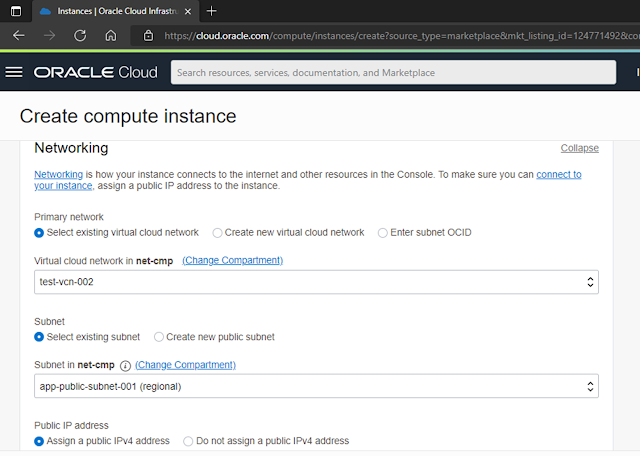









No comments:
Post a Comment