=> We will provision EBS instance in OCI using EBS Cloud Manager with backup taken through EBS Cloud Backup Module. Target instance will be provisioned in single node App Tier and Single Node DB Tier
=> For steps on how to take backup using EBS Cloud Backup Module and Upload it to Object Storage, refer to article - EBS Cloud Backup Module
=> Login to EBS Cloud Manager and Select the compartment where instance has to be provisioned (top right corner - drop down list). In my case compartment name is prd-cmp
=> Click on Advanced Provisioning
Fill out the Installation details.
EBS Compartment : Select the compartment in which instance to be provisioned.
Network Profile : You have to create a Network Profile as a pre-requisite step in the required compartment to host APP, DB and LB resources in the appropriate Subnets.
Environment Name : Select any name for EBS instance - EBSPRD
Backup Compartment : Select the compartment where backup is placed.
Backup : Select the backup file
=> Enter Backup Details
Backup Encryption Password : Password you have set while running cloud backup module
Backup Apps Password : Apps Password of Source Database
New WebLogic Server Password : Enter New WebLogic Password for Target Instance.
=> Select Target Operating System Timezone. Ensure to select the same timezone as Source System Operating System
=> Enter Database Server Details, Click on Virtual Machine DB System
Database Name : Provide a name for target Database. This will be the database CDB name.
DB Patch Level : Select the DB Patch Level as per source database
=>
Shape : Select Required Shape for VMDB System
Node Count : 1 ( 2 in case of RAC)
DB Software Edition : Enterprise Edition for 1 node DB System
License Type : If on-prem licenses pre-exist then BYOL, otherwise License Included
PDB Name : Name for Pluggable Database
=>
Admin Password : This will be the password for SYS user and TDE wallet as well
Fault Domain : As per your choice
=> Provide Application Tier Details
Click on Add Node to add Node hostname and domain details
Logical Hostname : Enter Hostname without domain - ebsprodapp
Logical FQDN : Enter Fully Qualified Domain Name - ebsprodapp.domain.com
Shape : Select required shape for Application Tier
=>
Select Middleware Licensing Model : UCM - WebLogic Suite UCM Licensing Model
Add Zone for Application Tier : Internal Zone 1 - for internal application tiers
I have used preconfigured Load Balancer in OCI and using the same one for WebEntry Type - Use OCI Load Balancer
=> You can leave the default value for Job definition - Provisioning Plan, 12C Non-CDB on VM DB System . This is selected by default based on the database versions selected in previous steps
=> Upload SSH Keys to login to app and db nodes as opc user
Tier : All Tiers
OS User : All Users
Upload SSH Public Key
=> Review the environment details
=> Submit the job and monitor. Job got completed in around 14 hours


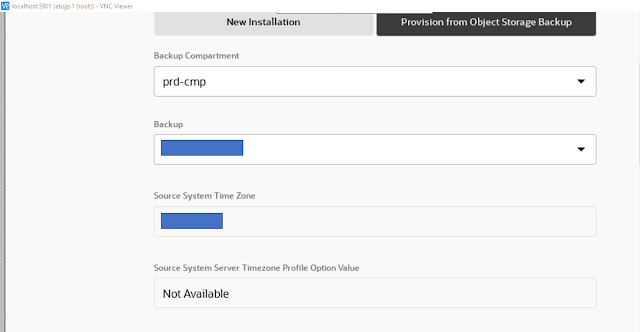















No comments:
Post a Comment